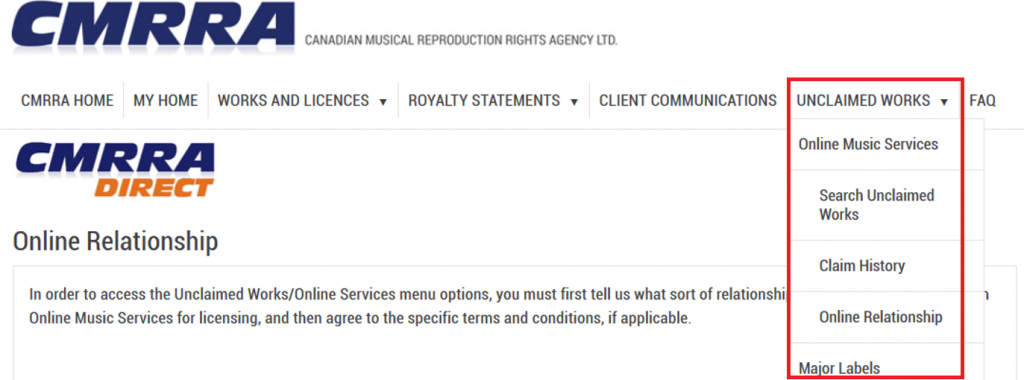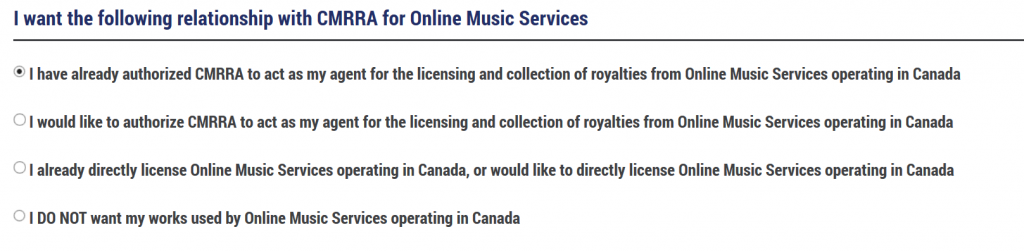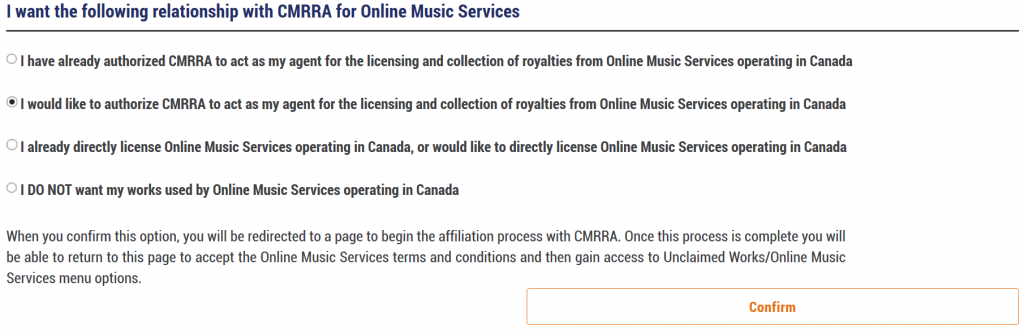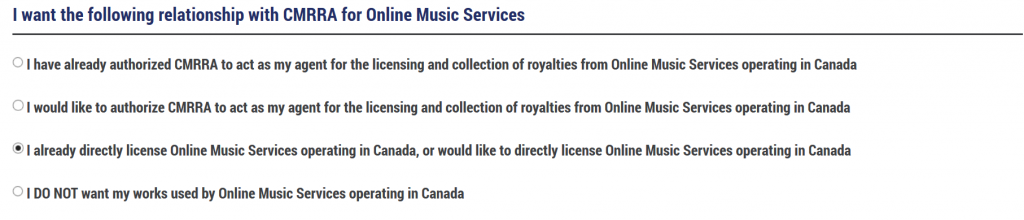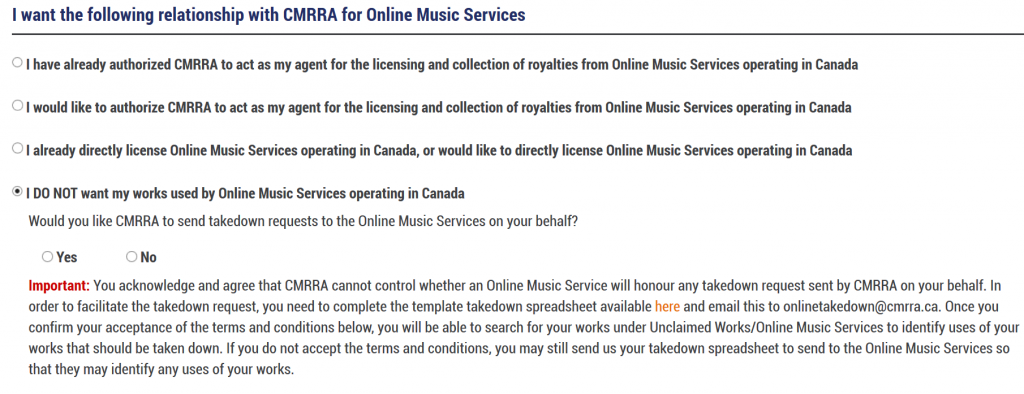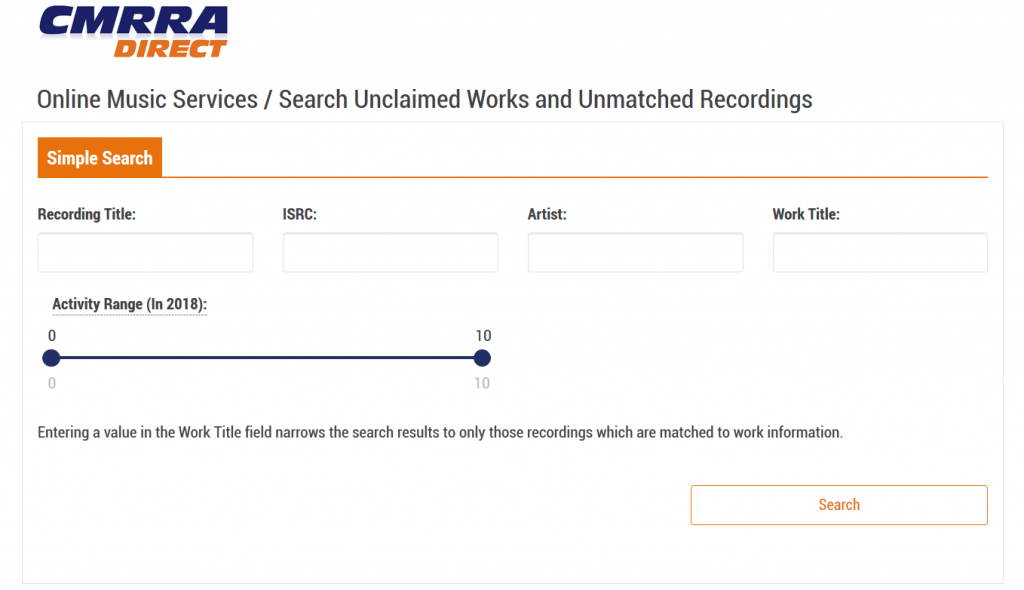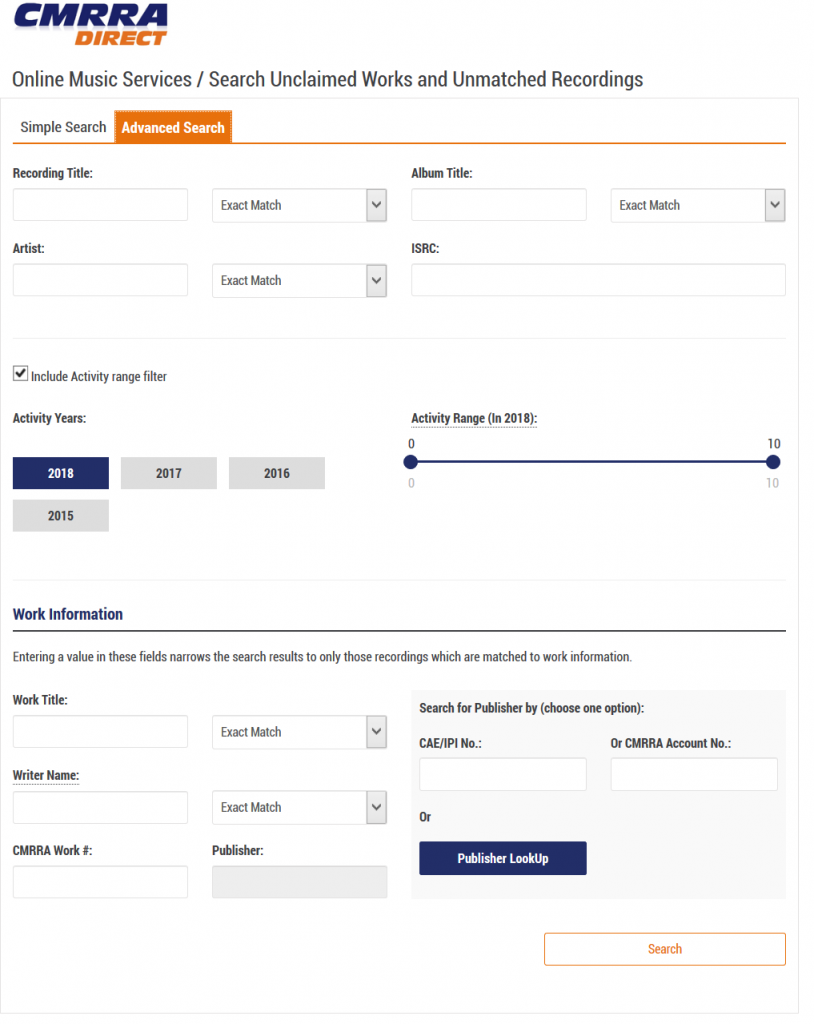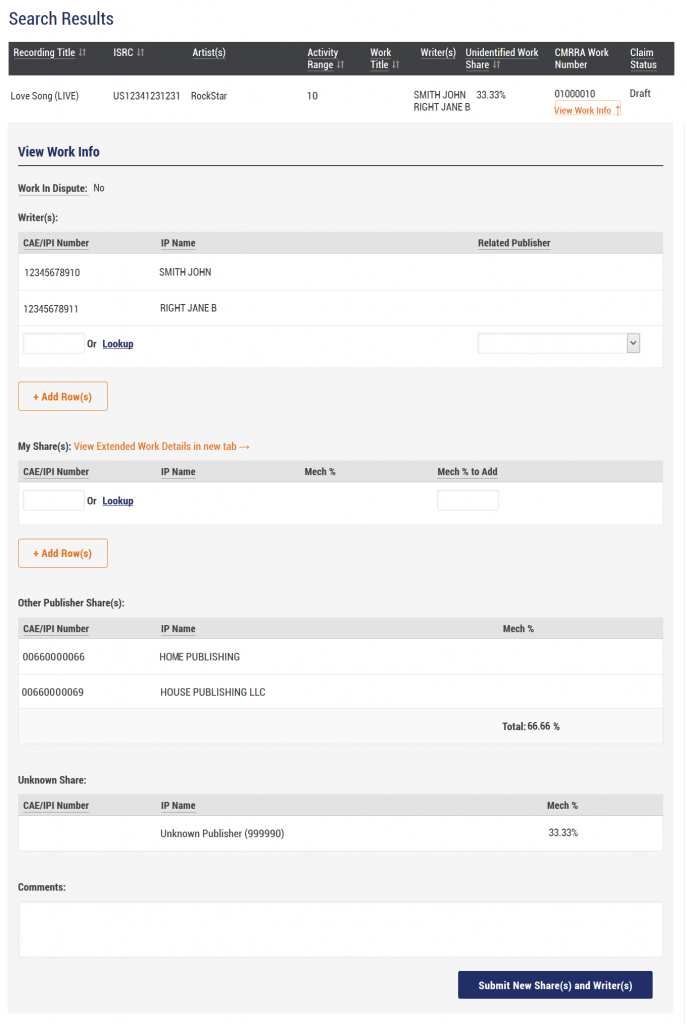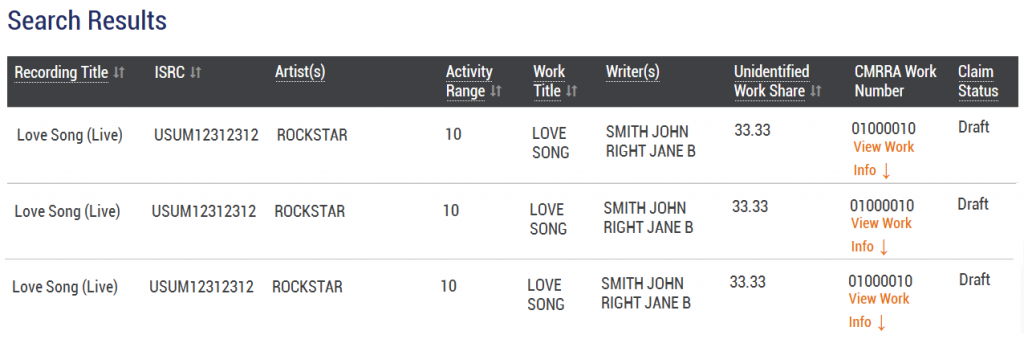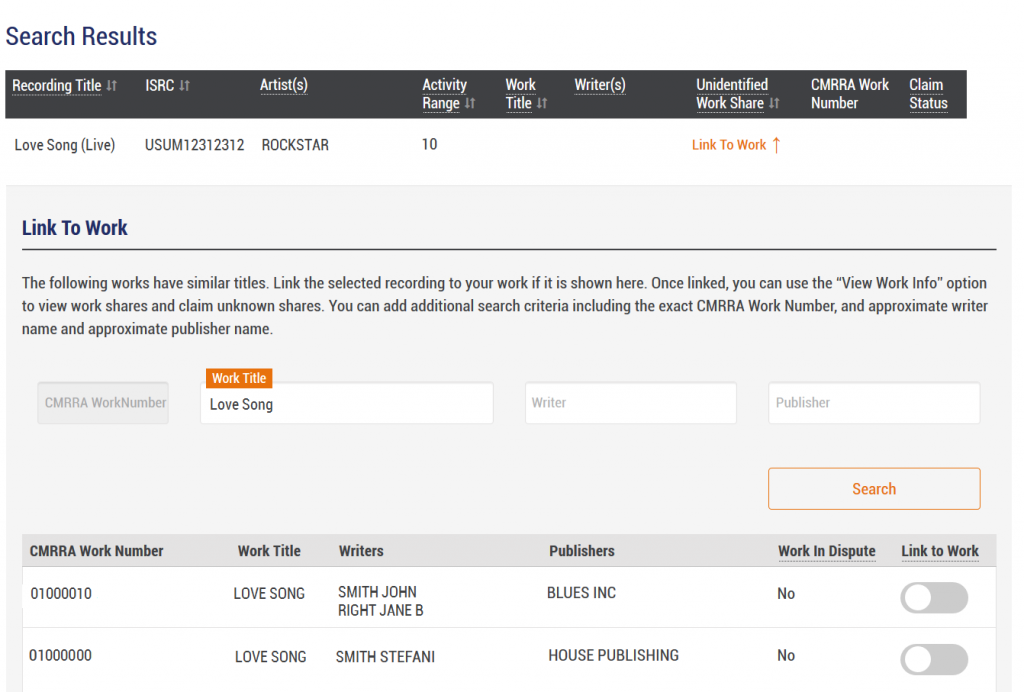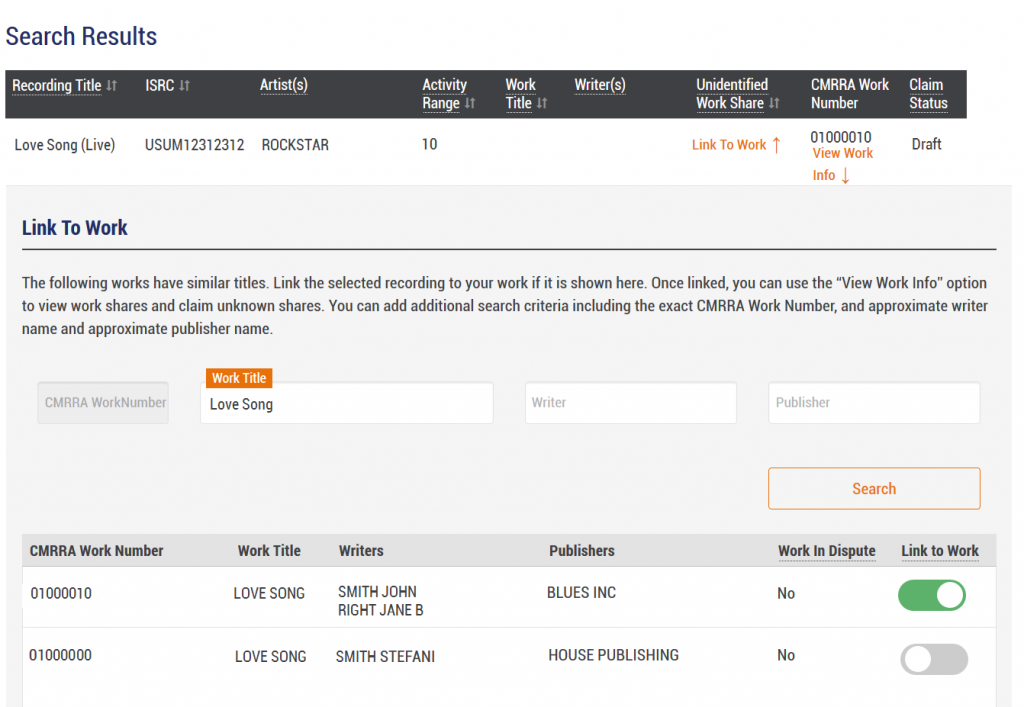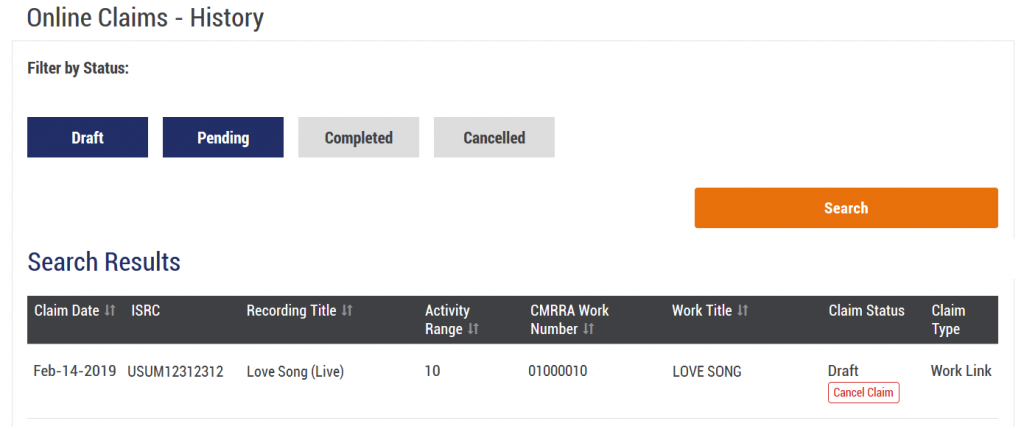Publisher User Guide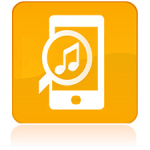
Welcome to CMRRA’s innovative matching and claiming portal for musical works rightsholders. This tool allows you to search the active repertoire of Online Music Services in Canada, in order to identify any as yet unmatched recordings, or unverified shares of matched works for claiming.
Within the portal, you will be able to:
- Match recordings to musical works in CMRRA’s repertoire database, and
- Provide any missing ownership share information for works that you own or control.
Once your submissions have been verified, our standard quarterly invoicing processes for all current and past use of each recording will ensure that the related work ownership shares are accurately identified and appropriately invoiced and/or reported to the Online Services.
Learn more in our introductory video and review the steps to using the portal below.
Steps for Using the Unclaimed Works Portal:
► Registering for CMRRA Direct
You must have a CMRRA Direct user account in order to access the portal. If you do not already have one, please visit the following link for information on how to register for a CMRRA Direct user account. User access approval can take up to 3 business days, depending on volume of traffic. We will contact you to confirm once your registration for CMRRA Direct services is approved
► Logging in to CMRRA Direct
After your user access is approved, log in to CMRRA Direct and navigate to the Unclaimed Works menu option*.
The Unclaimed Works menu includes the following submenus:
- Online Music Services: This includes the Search Unclaimed Works, Claim History, and Online Relationship pages
- Major Labels: This links to the CSI claims portal for Canadian major label releases, which CMRRA administers on behalf of CSI, and was launched in 2015. Here, claims can be made against unpaid royalties for major label products released as of 2013. Users are required to register separately for access to the CSI portal.
*FOR CMRRA CLIENTS: If you have multiple payee accounts, ensure that you have selected your main account on the My Home page when you log in. This will guarantee that all of your associated catalogues and works will be visible to you within the Unclaimed Works pages. If you are logged in under one of your payee accounts, then your access and catalogue/work visibility will be limited only to those that are linked to that payee account.
► Unclaimed Works Access and Online Relationship with CMRRA
In order to gain access to the Unclaimed Works search for Online Music Services, you will be directed immediately to the Online Relationship page, where you must identify your instructions regarding CMRRA’s mandate to license and collect on your behalf.
You are presented with four options - choose only one:
Option 1: If you are already affiliated with CMRRA for online licensing and collection, select this option to confirm that you have already authorized CMRRA for this purpose. Note that if you are an existing client, we will automatically validate your affiliation status and you will be immediately redirected to the Unclaimed Works Search page.
Option 2: If you are not currently affiliated with CMRRA for online licensing and collection, but would like to affiliate, select option 2.
Option 3: If you have direct licensing agreements in place with Online Music Services for Canada, or intend to license directly, choose option 3.
Option 4: If you prefer to not license your works for use by any Online Music Service, choose option 4. By doing so, you will be presented with a further option for CMRRA’s assistance in sending takedown requests for your works to the Online Music Services.
You will be required to review and agree to specific terms and conditions governing access to, and use of, the Unclaimed Works portal as a final step.
Note that if you are an existing client (Option 1), we will automatically validate your affiliation status and you will be immediately redirected to the Unclaimed Works Search page. If you choose any of Options 2 through 4, your request to access the Unclaimed Works portal will be submitted for further review and approval by CMRRA. All requests will be reviewed within 2 to 5 business days.
► Searching the Unclaimed Works Portal
After CMRRA has approved your access to the Unclaimed Works portal, you can log in and navigate to the Search Unclaimed Works page in the menu bar dropdown. You will be able to search for recordings using either the basic Search page (all users) or the Advanced Search page (CMRRA clients only).
Basic Search
Search parameters include the following fields, and can be used in combination to return a more refined set of search results:
- Recording Title
- ISRC
- Artist
- Work Title - Note that this field will return results only where recordings have been matched to a CMRRA repertoire Work
- Activity Range - CMRRA calculates the activity level by aggregating the sales information associated with each recording across all Online Music Services, and determines ranked quantile ranges of activity from highest (1) to lowest (10), related to the current reporting year. Set the range by adjusting the slider bar to refine or expand the results set.
Advanced Search
The Advanced Search option is available to CMRRA clients only. Here, we offer enhanced options to improve your search experience:
- The same basic search fields are available here, which can be customized by type of search: Exact, Begins With, Contains
- An additional search by Album Title parameter for recordings associated with Album information
- Enhanced Activity Range filter allows you to choose a specific year of activity, to target older recordings that may have had more activity in prior years
- Extended search by Work Information that includes additional Writer, Publisher and CMRRA Work Number parameters (use alone or in combination)
Search Results
The search results for both basic and advanced searches will display the following pieces of data:
- Recording Title
- ISRC
- Activity Range Value
- Unidentified Work Share – If the recording is matched to a CMRRA work, this value indicates the ownership share of the work that remains unknown or unclaimed. If the recording is not matched to a CMRRA work, this will be blank, and you will instead be presented with a ‘Link to Work’ option, as outlined in more detail below.
- CMRRA Work Number – CMRRA’s unique number assigned to the matched work
- Claim Status – will reflect one of the following:
- Blank: No claim
- Draft: Claim details that you have submitted are in a draft state and can be modified
- Pending: Claim currently under review by CMRRA – details cannot be modified
- Complete: Claim processed by CMRRA
Search results will display corresponding recordings that are either:
1. Unmatched Recordings – CMRRA has not yet matched the recording. The ‘Link to Work’ expandable section presents a work search facility, to enable you to identify the correct work in our repertoire database.
 2. Recordings matched to Works with unclaimed shares – CMRRA has linked the recording in question to a work record in our database, and some portion of the work ownership remains unknown or unverified.
2. Recordings matched to Works with unclaimed shares – CMRRA has linked the recording in question to a work record in our database, and some portion of the work ownership remains unknown or unverified.
► How to Submit a Share Claim
For matched recordings that display the ‘View Work Info’ icon, click to expand this section to view details of the musical work, laid out as follows:
- Dispute status
- Writer(s)
- Your already registered share(s), if any
- Other publishers associated with the work, and their combined ownership claims
- Unknown share percentage
In the example below, the recording is linked to a Work with an unknown share of 33.33%. The screen provides the capacity to add additional writers and publisher catalogues that you control, in the appropriate section. You can do so by adding an IPI number directly into the input box or by using the Lookup tool for other search parameters.
Newly added writers can be linked to the correct publisher via the Related Publisher dropdown. If you wish to provide a publisher link for a writer that exists on the work already, simply add the writer name again with the correct related publisher so that we can update our records with this information.
Input the ownership share that you wish to register in the ‘Mech % to Add’ field on the newly added publisher row. There is a Comment box for any additional information that you might wish to include.
Once you have added the necessary details, click the ‘Submit New Share(s) and Writer(s)’ button to submit your claim. A Draft claim status will appear next to the record.
Multiple Recordings Already Linked
Note that providing a share claim against a work will automatically generate draft claims against any other recording that is also linked to that work. Pressing the Search button again will refresh the screen to surface these additional Draft claims.
► How to Link a Recording to a Work
For recordings with a ‘Link to Work’ icon, click on this to launch a search of our works repertoire data. The search will pre-populate results for an exact title match, and you can further modify the search using the Work Title, Writer and Publisher fields. These fields can be searched individually or in combination. Alternately, you can use the CMRRA Work Number if you have this information on file. This field supports an exact match only.
PLEASE NOTE: THERE MAY BE MULTIPLE RECORDINGS WITH THE SAME OR SIMILAR TITLE. IT IS IMPERATIVE THAT YOU RESEARCH THE ARTIST AND ISRC INFORMATION PROVIDED TO ENSURE THAT YOU CORRECTLY IDENTIFY YOUR WORK FOR LINKING. INCORRECT MATCHES WILL NOT BE ACCEPTED.
Once you’ve identified the correct work within these search results, set the ‘Link to Work’ toggle by sliding the button to the right, and then click ‘Save New Work Link’. A confirmation message will appear below the box indicating that your work link has been saved, and you will see that a “Draft” claim status is immediately visible for the record. As well, the ‘View Work Info’ link will appear, which you can expand to view the complete details of the newly matched work.
► Verification of Claims
Claims submitted (both Share claims and Link to Work claims) will be actioned by CMRRA through integrated workflows in our LDS system, and the claim status for each will be updated accordingly on CMRRA Direct as they are processed. “Draft” status claims are new claim records that can be modified by the user, while “Pending” claims are those where the data has been saved in our system and assigned to an Administrator for review. These can no longer be modified by the user via CMRRA Direct. Once a claim is verified, the claim status will move to “Complete”.
► Claim History
The Claim History page displays current in process and historical claim details. Draft status claims can also be canceled via this page, if needed. Select one or more of the status values to filter your search results.
► Unclaimed Works Portal Technical Support
Please use this form to contact CMRRA regarding Unclaimed Works Portal-related* questions only.